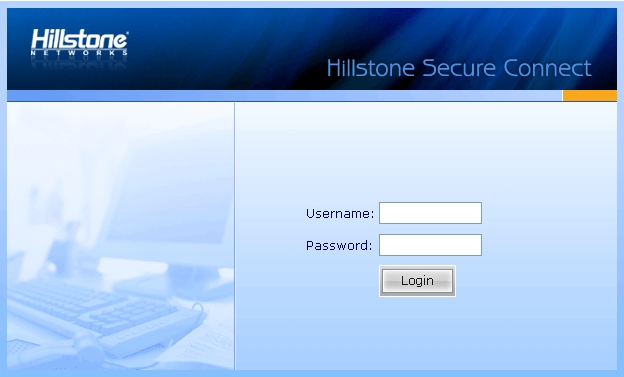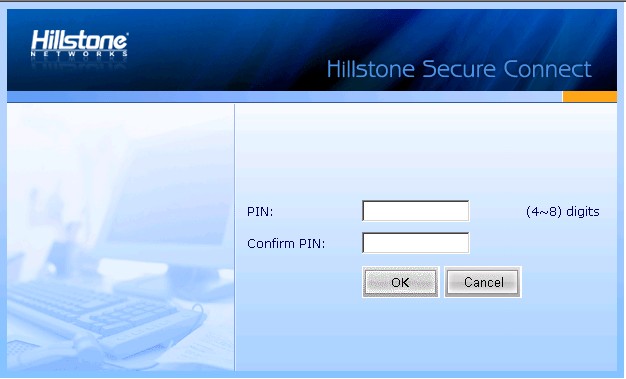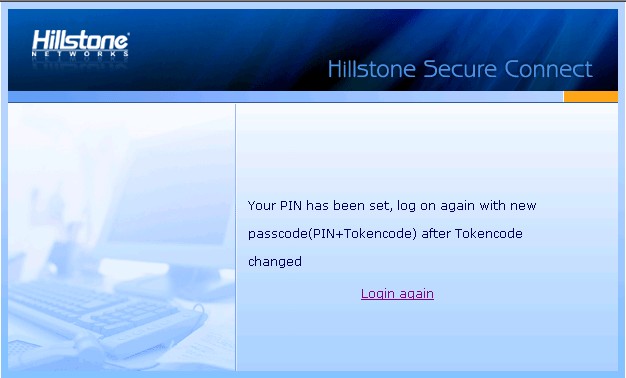Downloading and Installing Secure Connect
When using the SCVPN client for the first time, you need to download and install the client software Hillstone Secure Connect. This section describes three methods for downloading and installing the client software based on three available authentication methods. For the Username/Password + Digital Certificate authentication, the digital certificate can either be the USB Key certificate provided by the vendor, or the file certificate provided by the administrator.
Downloading and Installing (Username/Password)
When the Username/Password authentication is configured on the server, take the following steps to download and install the SCVPN client software - Hillstone Secure Connect:
- Visit the following URL with a web browser: https://IP-Address:Port-Number. In the URL, IP-Address and Port-Number refer to the IP address and HTTPS port number of the egress interface specified in the SCVPN instance.
- In the SCVPN login page (shown in Figure 1), type the username and password into the Username and Password boxes respectively, and then click Login.
If local authentication server is configured on the device, the username and password should be configured before on the device;
If “Radius authentication + RSA SecurID Token authentication by RSA Server” is configured on the device, and the user logs in for the first time, the username should be the username configured on the Radius server, and the password should be the dynamic Token password being bound to the user. Click Login, and in the PIN Setting page (shown in Figure 2), set a PIN (4 to 8 digits, the first digit should not be 0). After the PIN has been set successfully, you will be prompted to login again with the new password (shown in Figure 3). Click Login again to return to the login page, type the correct username and new password, and click Login. The new password is PIN + dynamic Token password. For example, if the PIN is set to 54321, and the dynamic Token password is 808771, then the new password is 54321808771;
If “Radius authentication + RSA SecurID Token authentication by RSA Server” is configured on the device, but the user is not logging in for the first time, the username should be the username configured on the Radius server, and the password should be PIN + dynamic Token password.
Figure 1: Login
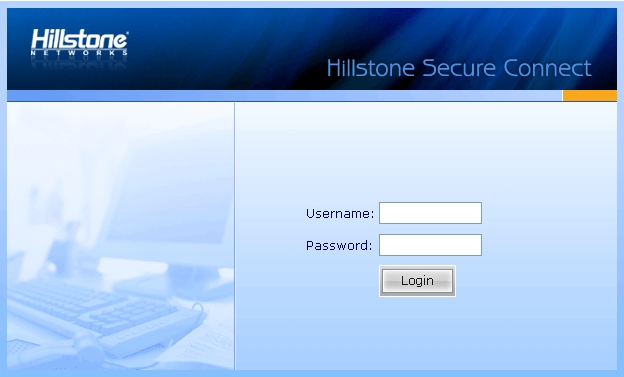
Tip: You can customize this login page by changing the background picture. For more information, see SCVPN Logon Page.
-
Figure 2: PIN Setting
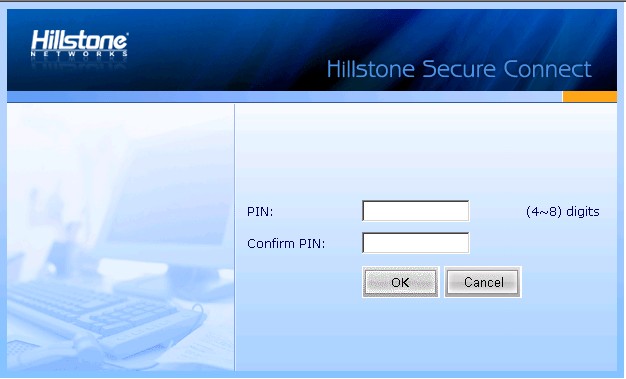
Figure 3: Login Again with the New Password
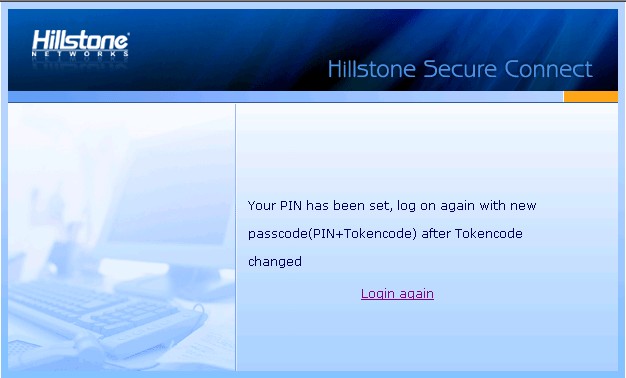
- If SMS authentication is enabled on the SCVPN server, the SMS Authentication dialog will appear. Type the authentication code and click Authenticate. If you have not received the authentication code in one minute, you can re-apply.
Tips:
- After passing the authentication, you have three chances to type the authentication code. If you give incorrect authentication code three times in succession, the connection will be disconnected automatically.
- You have three chances to apply the authenticate code, and the sending interval is one minute. Re-applying authentication code will void the old code, thus you must provide the latest code to pass the authentication.
- After login, IE will download the client software automatically, and you can install it just following the prompts; for other web browsers, e.g., Firefox, you should click Download to download the client software scvpn.exe first, and then double-click it to install.
A virtual network adapter will be installed on your PC together with Secure Connect. It is used to transmit encrypted data between the SCVPN server and client.
Downloading and Installing (Username/Password + Digital Certificate)
When the Username/Password + Digital Certificate authentication is configured on the server, take the following steps to download and install the SCVPN client software - Hillstone Secure Connect:
- Insert the USB Key to the USB port of the PC, or import the file certificate provided by the administrator manually.
- Visit the following URL with a web browser: https://IP-Address:Port-Number. In the URL, IP-Address and Port-Number refer to the IP address and HTTPS port number of the egress interface specified in the SCVPN instance.
- In the Select Digital Certificate dialog, select the certificate you want and click OK. If USB Key certificate is selected, in the Enter Password dialog, provide the UKey user password (1111 by default) and click OK.
Tip: To use Hillstone UKey, the Hillstone UKey driver and administrator software are also needed. For more information about Hillstone UKey, see Hillstone UKey User's Guide.
- In the SCVPN login page shown below, type the username and password into the Username and Password boxes respectively, and then click Login. The login user should be configured before in the device.
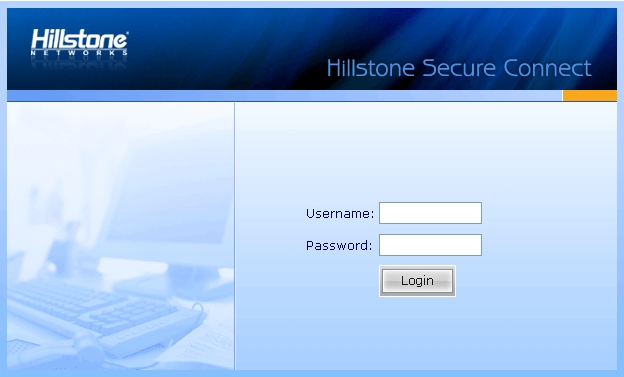
Tip: You can customize this login page by changing the background picture. For more information, see SCVPN Logon Page.
- If SMS authentication is enabled on the SCVPN server, the SMS Authentication dialog will appear. Type the authentication code and click Authenticate. If you have not received the authentication code in one minute, you can re-apply.
Tips:
- After passing the authentication, you have three chances to type the authentication code. If you give incorrect authentication code three times in succession, the connection will be disconnected automatically.
- You have three chances to apply the authenticate code, and the sending interval is one minute. Re-applying authentication code will void the old code, thus you must provide the latest code to pass the authentication.
- After login, IE will download the client software automatically, and you can install it just following the prompts; for other web browsers, e.g., Firefox, you should click Download to download the client software scvpn.exe first, and then double-click it to install.
A virtual network adapter will be installed on your PC together with Secure Connect. It is used to transmit encrypted data between the SCVPN server and client.
Downloading and Installing (Digital Certificate only)
When the Digital Certificate only authentication is configured on the server, take the following steps to download and install the SCVPN client software - Hillstone Secure Connect:
- Insert the USB Key to the USB port of the PC, or import the file certificate provided by the administrator manually.
- Visit the following URL with a web browser: https://IP-Address:Port-Number. In the URL, IP-Address and Port-Number refer to the IP address and HTTPS port number of the egress interface specified in the SCVPN instance.
- In the Select Digital Certificate dialog, select the certificate you want and click OK. If USB Key certificate is selected, in the Enter Password dialog, provide the UKey user password (1111 by default) and click OK.
Tip: To use Hillstone UKey, the Hillstone UKey driver and administrator software are also needed. For more information about Hillstone UKey, see Hillstone UKey User's Guide.
- After login, IE will download the client software automatically, and you can install it just following the prompts; for other web browsers, e.g., Firefox, you should click Download to download the client software scvpn.exe first, and then double-click it to install.
A virtual network adapter will be installed on your PC together with Secure Connect. It is used to transmit encrypted data between the SCVPN server and client.