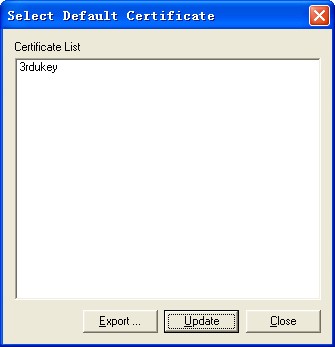
Export: Exports the CSP Name of the USB KEY in form of a registry file.
Update: Refreshes the certificate list.
Close: Closes the dialog.
If the third-party USB KEY is used, you can set the third-party certificate as the default certificate to simplify the authentication process by using the tool named SelectUSBKey.
To set the third-party certificate to the default certificate, first you have to export the CSP Name of the USB KEY in form of a registry file, and then add the exported file content to the registry of the client PC.
To export the CSP Name of the USB KEY, take the following steps:
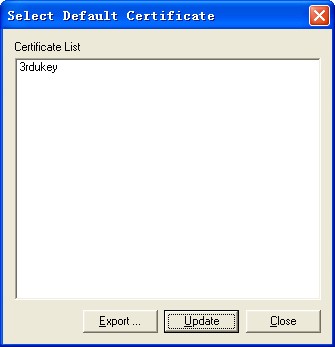
After exporting the CSP Name of the USB KEY, double click the exported file, and then add the content to the registry of the client PC. When authenticating with the third-party certificate, the client will automatically select the third-party USB KEY certificate and send it to the server.