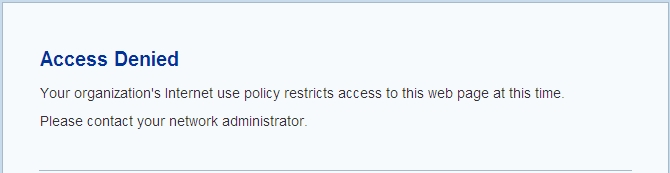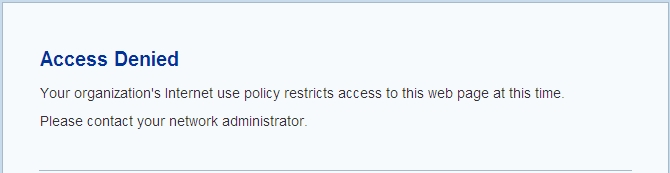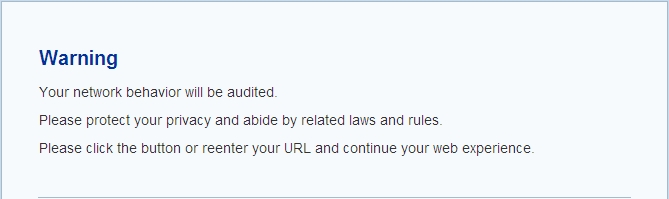Warning Page
The warning page shows the user block information and user audit information.
Configuring Block Warning
If the network behavior is blocked by the network behavior control function (URL filter, web content, web post, email filter, HTTP/FTP control), the Internet access will be denied. The information of Access Denied will be shown in your browser, and some web surfing rules will be shown to you on the warning page at the same time. See the picture below:
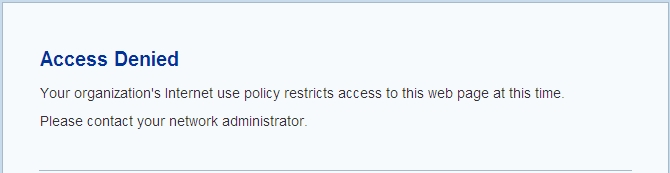
After enabling the block warning function, block warning information will be shown in the browser when one of the following actions is blocked:
- Visiting a certain type of URL
- Visiting the URL that contains a certain type of keyword category
- Visiting the web page that contains a certain type of keyword category
- Posting information to a certain type of website or posting a certain type of keywords
- HTTP actions of Connect, Get, Put, Head, Options, Post, and Trace. HTTP binary file download, such as .bat, .com. Downloading ActiveX and Java Applet.
The block warning function is enabled by default. To configure the block warning function, take the following steps:
- On the Navigation pane, click Configure > Content > URL Filter/Web Content/Web Posting/Email Filter/HTTP/FTP Control to visit the corresponding page.
- On the Task tab in the right auxiliary pane, click Warning Page.
- Select the Enable check box for Block Warning in the Warning Page dialog.
- Click OK to save the settings.
Configuring Audit Warning
After enabling the audit warning function, when your network behavior matches the configured network behavior control rule, your HTTP request will be redirected to a warning page, on which the audit and privacy protection information is displayed. See the picture below:
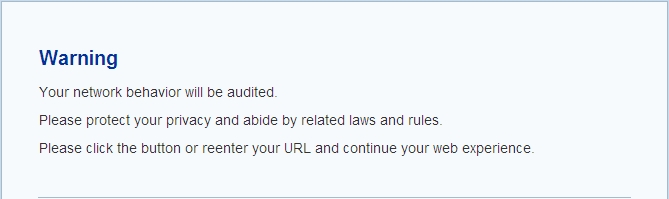
The audit warning function is enabled by default. To configure the audit warning function, take the following steps:
- On the Navigation pane, click Configure > Content > URL Filter/Web Content/Web Posting/Email Filter/HTTP/FTP Control to visit the corresponding page.
- On the Task tab in the right auxiliary pane, click Warning Page.
- Select the Enable check box for Audit Warning in the Warning Page dialog.
- Click OK to save the settings.