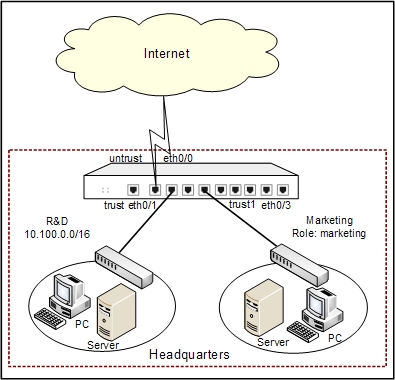
This section describes an email filter configuration example.
Security Appliance works as the gateway of an enterprise. Ethernet0/0 connects to Internet and belongs to untrust zone; ethernet0/1 connects to the Intranet of R&D department and belongs to trust zone; ethernet0/3 connects to the Intranet of Marketing department and belongs to the trust1 zone.
It is required to forbid the employees to send emails through QQ mailbox, and record the log messages when someone is sending emails through other mailbox.
See the topology below:
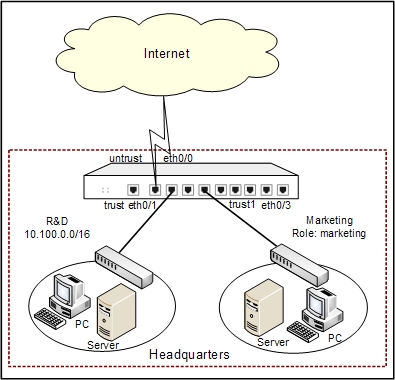
This section shows the email filter configurations in details, and for the configurations about interface, zone, and log, see the related chapters.
Take the following steps:
After finishing the above configurations, the employees cannot send emails through QQ mailbox, and all the sending actions of other mailboxes will be recorded.