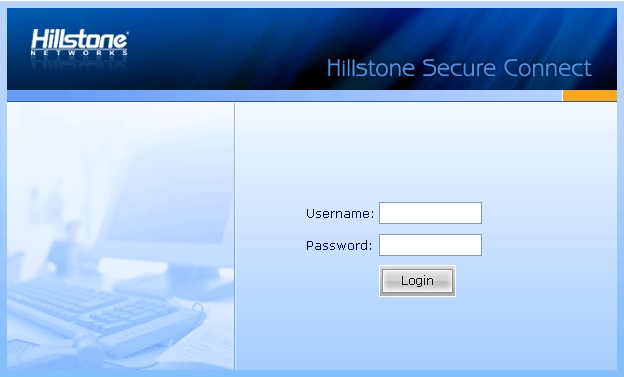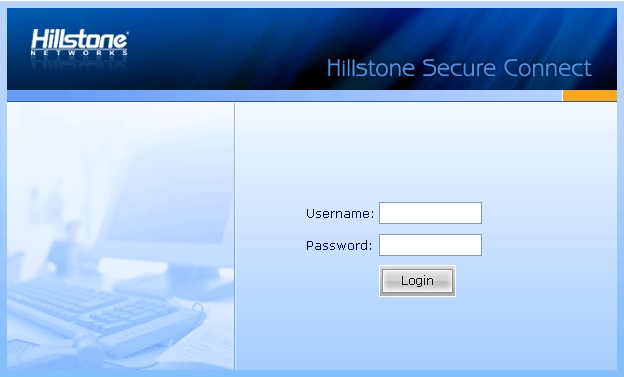SCVPN Login Page
You can customize the SCVPN login page by changing the background picture. The default login page is shown as below:
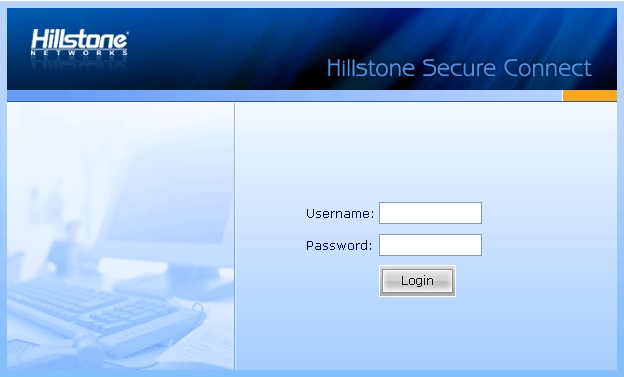
To customize the SCVPN login page, take the following steps:
- On the Navigation pane, click Configuration > Network > SSL VPN to visit the SSL VPN page.
- On the Task tab in the right auxiliary pane, click Customize.
- In the SSL VPN Login Page Configuration dialog, click Browse and select the picture you want.
- Click OK to upload the picture.
To restore the default picture, take the following steps:
- On the Navigation pane, click Configuration > Network > SSL VPN to visit the SSL VPN page.
- On the Task tab in the right auxiliary pane, click Customize.
- Click Restore Default.
- In the Restore Default dialog, select the English check box to restore picture of the corresponding language page.
Note: Uploaded pictures must be zipped, and the file name must be Login_box_bg_en.gif for English pages. The picture size must be 624px*376px.