Configuring VSYS
This section describes how to configure VSYS.
Creating a Non-root VSYS
To create a non-root VSYS, take the following steps:
- On the Navigation pane, click Configure > Network > VSYS to visit the VSYS page.
- Click New.
- In the Configuration dialog, configure the following options:
- Name: Specifies a VSYS name.
- Interface Binding: Specifies interfaces which can be physically import or logically allocate to this VSYS. Select an interface from the Available interface box, and click
 or
or  to add to the Selected interfaces box. To delete an interface from the Selected interfaces box, click
to add to the Selected interfaces box. To delete an interface from the Selected interfaces box, click  .
.
- Quota: Select a quota from the drop-down list. For more information on how to configure quota, see Configuring Resource Quota.
- Click OK to save your settings.
The newly-created VSYS will be shown in the VSYS list. Click the VSYS name to enter into this virtual system.
Editing a Non-root VSYS
To edit a non-root VSYS, take the following steps:
- On the Navigation pane, click Configure > Network > VSYS to visit the VSYS page.
- Select the VSYS you want to edit from the list, and click Edit.
- In the Configuration dialog, modify according to your need.
- Click OK to save your changes.
Deleting a Non-root VSYS
To delete a non-root VSYS, take the following steps:
- On the Navigation pane, click Configure > Network > VSYS to visit the VSYS page.
- Select the VSYS you want to delete from the list, and click Delete.
Configuring Share Resource
VRouter, VSwitch, zone, and interface in VSYS have two properties which are shared and dedicated. Objects with dedicated property are dedicated objects, while doing specific operations to the object with the shared property will make it a shared object.
To configure VSYS shared property, take the following steps:
- On the Navigation pane, click Configure > Network > VSYS to visit the VSYS page.
- Click Share Resource button on the upper-left of the list.
- In the Share Resource dialog, configure properties for VSwitch, VRouter and zone.
- VSwitch tab: Select a VSwitch from the list, and click
 to configure the VSwitch to be a shared object. If you want to change a shared object to a dedicated object, click
to configure the VSwitch to be a shared object. If you want to change a shared object to a dedicated object, click 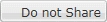 .
.
- VR tab: Select a VRouter from the list, and click
 to configure the VR to be a shared object. If you want to change a shared object to a dedicated object, click
to configure the VR to be a shared object. If you want to change a shared object to a dedicated object, click 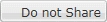 .
.
- Zone tab: Select a zone from the list, and click
 to configure the zone to be a shared object. If you want to change a shared object to a dedicated object, click
to configure the zone to be a shared object. If you want to change a shared object to a dedicated object, click 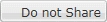 .
.
- Click Close to reture to the VSYS page.
 or
or  to add to the Selected interfaces box. To delete an interface from the Selected interfaces box, click
to add to the Selected interfaces box. To delete an interface from the Selected interfaces box, click  .
.