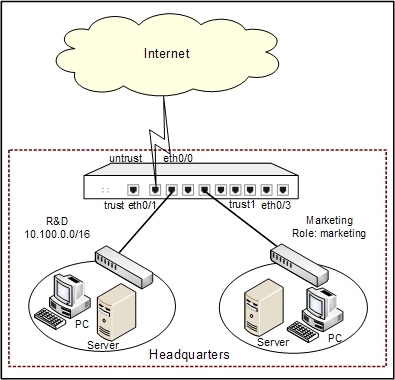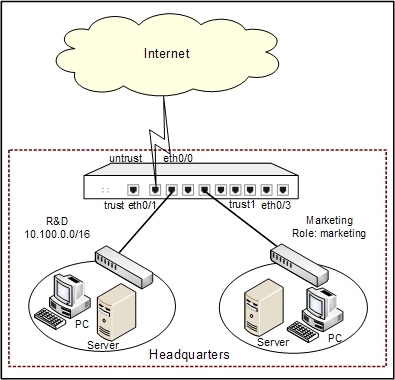Web Post Configuration Example
This section describes a web post configuration example.
The security appliance works as the gateway of an enterprise. Ethernet0/0 connects to Internet and belongs to untrust zone; ethernet0/1 connects to the Intranet of R&D department and belongs to trust zone; ethernet0/3 connects to the Intranet of Marketing department and belongs to the trust1 zone.
It is required to log the action of posting information with keyword X on the website www.abc.com.
See the topology below:
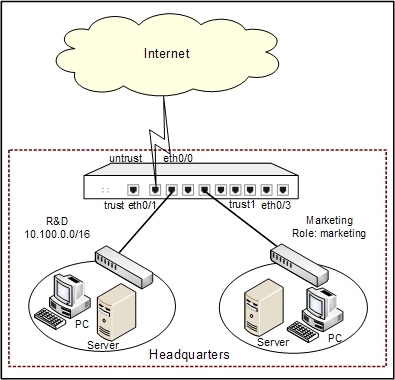
This section describes a web post configuration in detail. For the configurations about interface, zone, and log, see the related chapters.
Preparations
Before configuring the web content function, finish the following preparations first:
- Install the URL service license and reboot the device.
- Update the predefined URL database.
Configurations
Take the following steps:
Step 1: Create the URL category including the website www.abc.com.
- On the Navigation pane, click Configure > Content > Web Posting to visit the Web Posting page.
- On the Task tab of the right pane, click User-defined URL DB.
- In the User-defined URL DB dialog, click New.
- In the URL Category dialog, configure the options as below:
- Category: abc
- URL http://: Type www.abc.com into the box, and then click Add.
- Click OK to save the settings and return to the User-defined DB dialog.
- Click Close.
Step 2: Create the web post rule named webpost-control.
- On the Navigation pane, click Configure > Content > Web Posting to visit the Web Posting page.
- Click New.
- In the Web Content Rule Configuration dialog, type webpost-control into the Name box.
- Under Match Conditions, finish the options as below to specify the conditions for the rule.
- Dst zone: untrust
- User: Any
- Schedule: Do not configure
- Under Action, click All websites to specify the control range. In the Control Range Configuration dialog, select the check box of abc, and click OK.
- Click New.
- In the Keyword Category Configuration dialog, specify the name of the keyword category as reactionary-keyword, and click New to add keywords to the category. Configure the options as below:
- Keyword: Type X into the box, and select Simple from the drop-down list
- Trust value: 100
Click Add to add the keyword X to the system.
- Click OK to save the settings and return to the Web Posting Rule Configuration dialog.
- From the keyword category list, select the Log check box of reactionary-keyword.
- Click OK to save the settings.
After finishing the above configurations, the system will record log messages when someone is posting information with keyword X in the website www.abc.com.